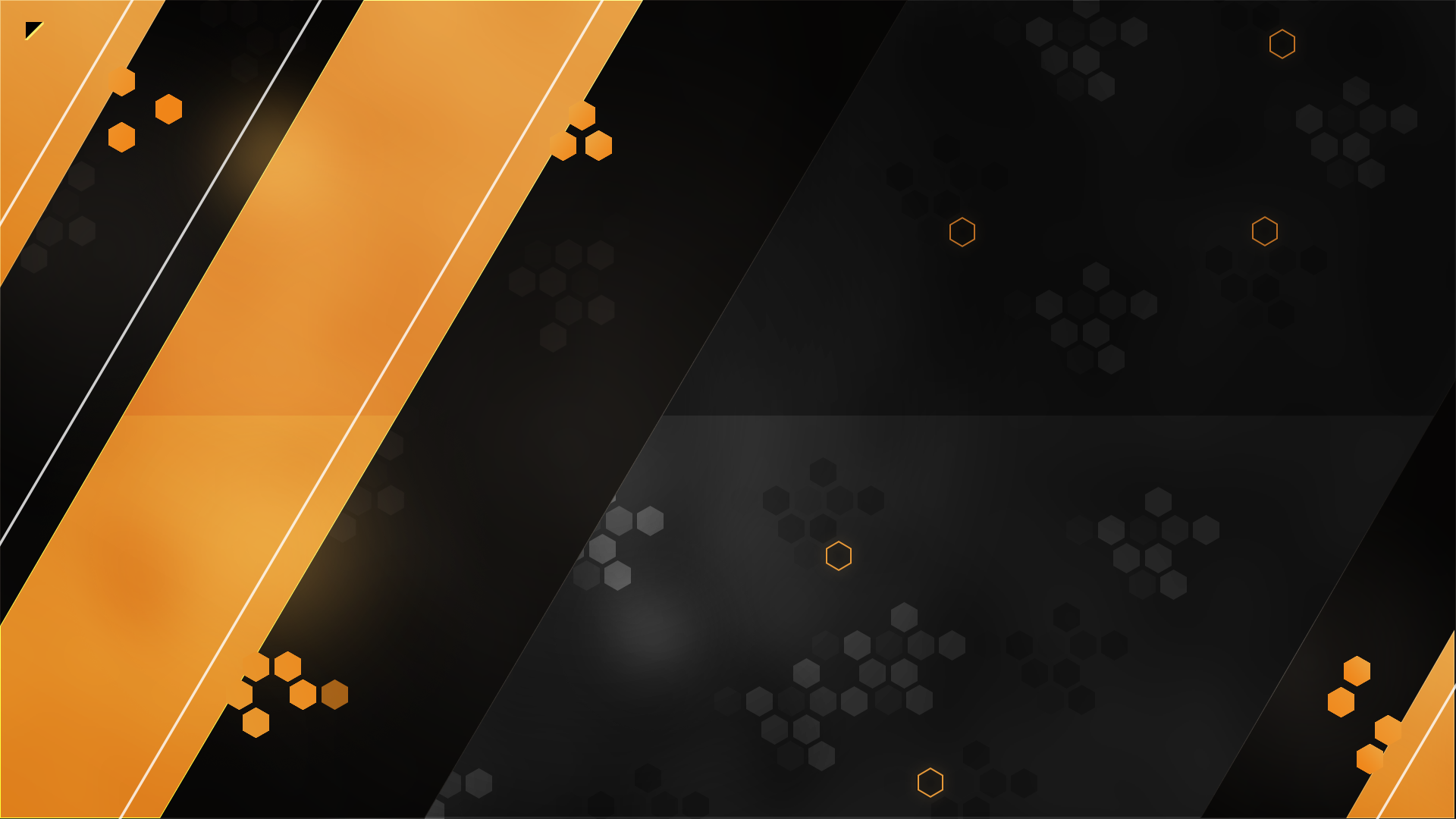
Downloads
Stream overlays
As an extensive Simhub user for sim racing, I get asked a lot where I have downloaded the overlays that I use on my livestreams. I put a lot of time and effort into make them myself. I don't know a lot about coding, but some people were so friendly to help me out. What you will find here is a combination of overlays that are already available on overtake.gg with some altering and designing to my likings. It's very difficult to give everyone credit that provided me with information, but THANK YOU!The main goal was to make them all work with any popular racing sim that is available right now. The following sims are tested and work::Automobilista 2
iRacing
rFactor 2
Assetto Corsa Competizione
Le Mans Ultimate
*Note: I am not planning to do updates on the overlays. Feel free to make any necessary changes yourself.Please let me know if you find the overlays useful, I would love to hear from you! If you need some installation help, please reach out to me in Discord.Big shoutout to Roy_33NL for extensive testing with me!
Custom openkneeboard (VR)
For my VR sessions i use a combination of Simhub and OpenKneeboard. With this overlay you can see your chat and all the essential information from iRacing. Some of the telemetry will work with other simulators but this is purely designed for iRacing. I am not going in depth here on how to install Simhub and OpenKneeboard. You can find a lot information on YouTube for that :)
Add Chat source in Simhub
Download and install the Simhub-overlayGo to Dash Studio - Overlays, Click on MORE next to the overlay 'VR-Streambox_v2' and click Edit DashboardIn 'Screen hierarchy' click Chat (Web page view)In 'Properties' scroll down where you see 'StartAddress' Paste your Twitch or YouTube chat-source. (You can find your twitch-weblink from Streamlabs or StreamElements widgets)File - SaveGo to Dash Studio - Overlays again, Click on MORE next to the overlay 'VR-Streambox_v2' and click Copy OBS browser address to clipboard
Add Simhub overlay in OpenKneeboard
Settings - Tabs click Add a tabPick 'Web Dashboard' and paste your Simhub browser address from your clipboard
Play around with the settings and position the overlay to your liking.



